The audit trail database should be managed by a transaction server process which also acts as a license server. It should not be used to save actual data.
Perform the following steps to define the transaction server and create a script for starting the server as a process.
1.Switch the radio button from Use Direct Connection to Use Transaction Server.
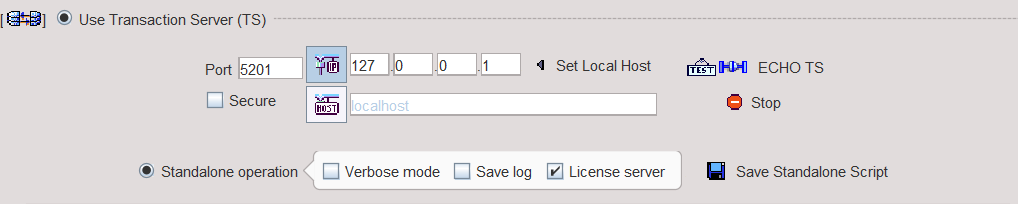
2.Configure the properties of the transaction server. The Secure box is for enabling secure communication. This mode should be used if the communication is not confined within the institution. Otherwise it will slow down the communication speed unnecessarily.
3.An important property is the IP Port for the communication. It must be a unique number not used by any other transaction server or other process. The default port is 5201.
4.Another important property is the IP address. It must contain the address of the host in which the servers are running, so typically the system on which the configuration is performed. For this system the IP address can be obtained by activating the Set Local Host button. Note that entering "localhost" in the HOST area will NOT work!
5.Check the box License Server so that the transaction server also manages the licenses. Activate the Save Standalone Script button. A dialog window appears which shows the contents of the created script. The script is dependent on the operating system. The example below shows the result for a Windows system.
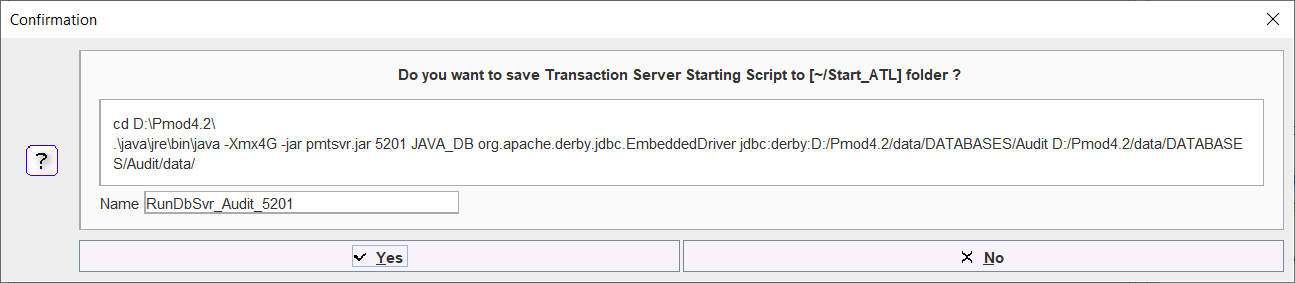
6.Select Yes to save the starting script with the specified Name in the subdirectory Start_ATL of the PMOD installation directory.
Note: Do NOT switch the radio button back to Use JDBC Connection. The transaction server should run at all times so command window should remain open.