The Resize tool has two tabs.
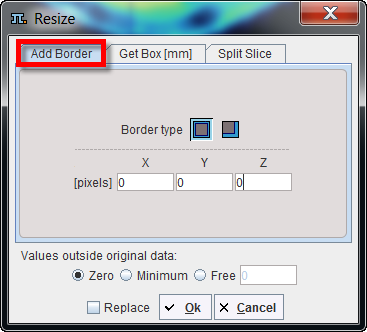
Add Border serves for padding pixels around the current series. There is a symmetrical and an unilateral variant. The number of padded pixels can be specified for each direction separately, and there are different options for the filling value.
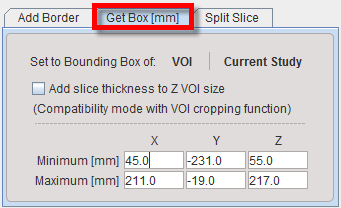
Get Box allows extracting a sub-volume of the current series (cropping). To this end, the new bounding box must be specified.
One way is to activate the Current Study button, which populates the Minimum and Maximum coordinates with that of the current study. Then the user can adjust the values appropriately to get a sub-volume.
Ana alternative way is to base the extraction on the bounding box of a suitable VOI, which has been defined beforehand. Using the VOI button a VOI can be selected, its bounding box is read from the file and applied for sub-volume extraction. Note that the same functionality is also directly available in the VOI tool. Additionally, the slice thickness can be added to the Z VOI size enabling the Add slice thickness to Z VOI size box.