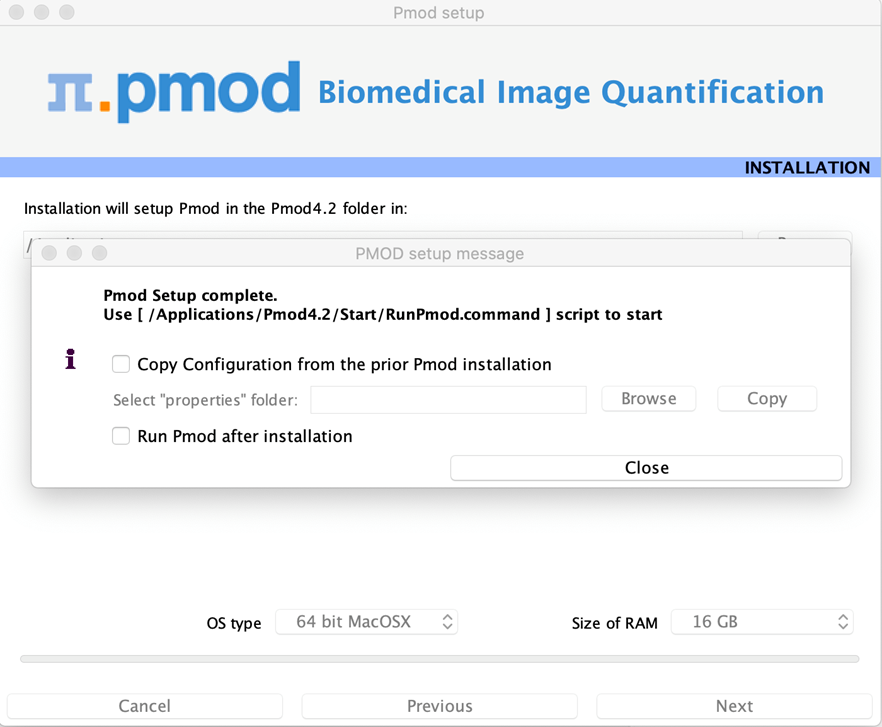The following procedure must be performed for standalone PMOD installations, for PMOD servers, and also for all PMOD network clients.
We recommend leaving the installation package in your Downloads folder. Please begin by unzipping the PMOD installation package (do not unzip any sub-directories). Installation is started by executing the RunSetup.command in the Setup directory of the unzipped installation package. Note that the most recent MacOS Catalina and Big Sur block execution by double-click. RunSetup.command should be executed from the command line in the Terminal application. For older MacOS double-clicking may be sufficient.
Open the application Terminal (e.g. using Spotlight). We recommend navigating to the Setup folder of the installation package. Typically this will require the command:
cd Downloads/pmod-42-setup-macosx/Setup/
Next, use the command:
sh RunSetup.command
to launch the installer.
The following installation screen appears.
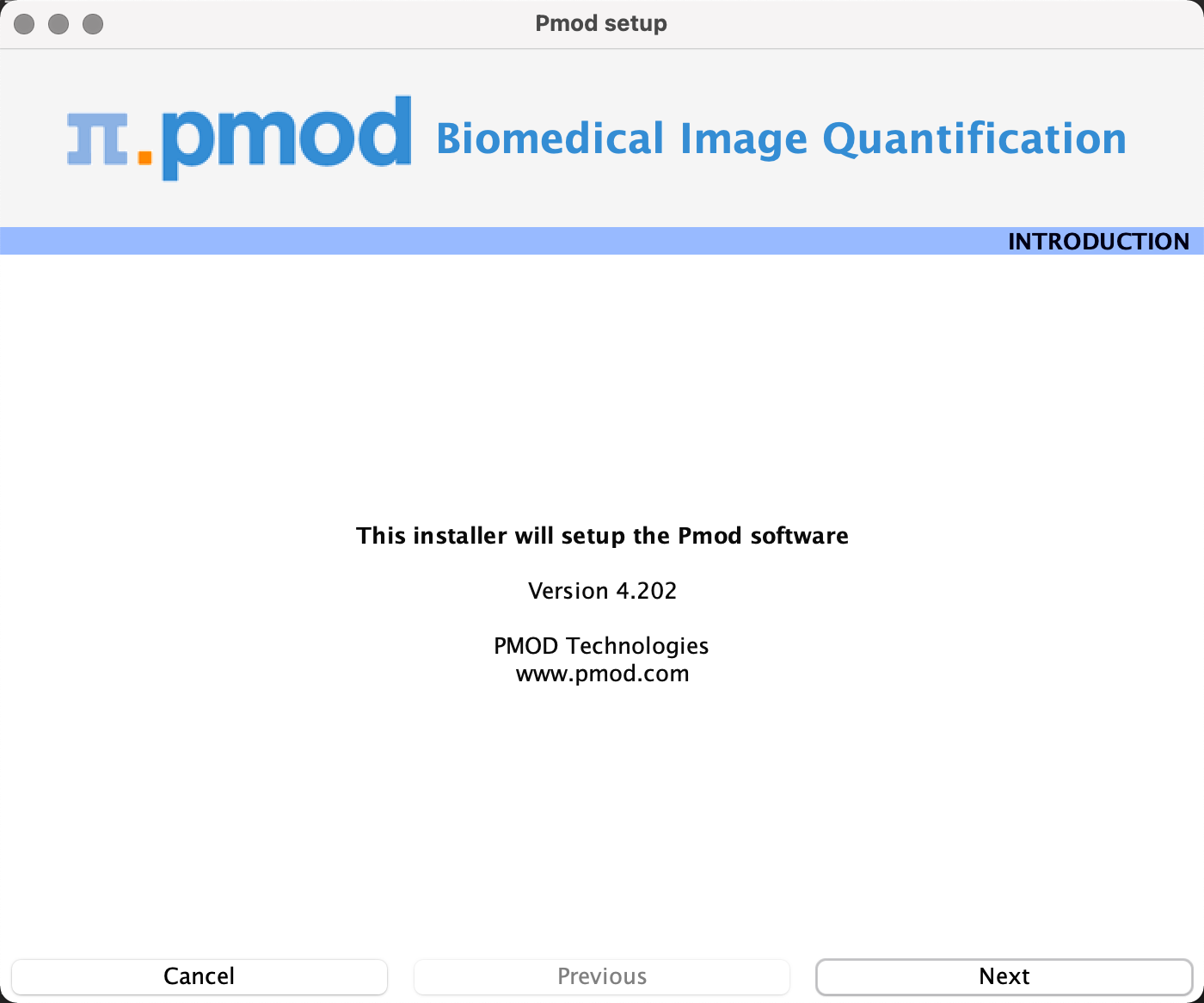
Please use Next to proceed and accept the license agreement in the dialog window that appears:
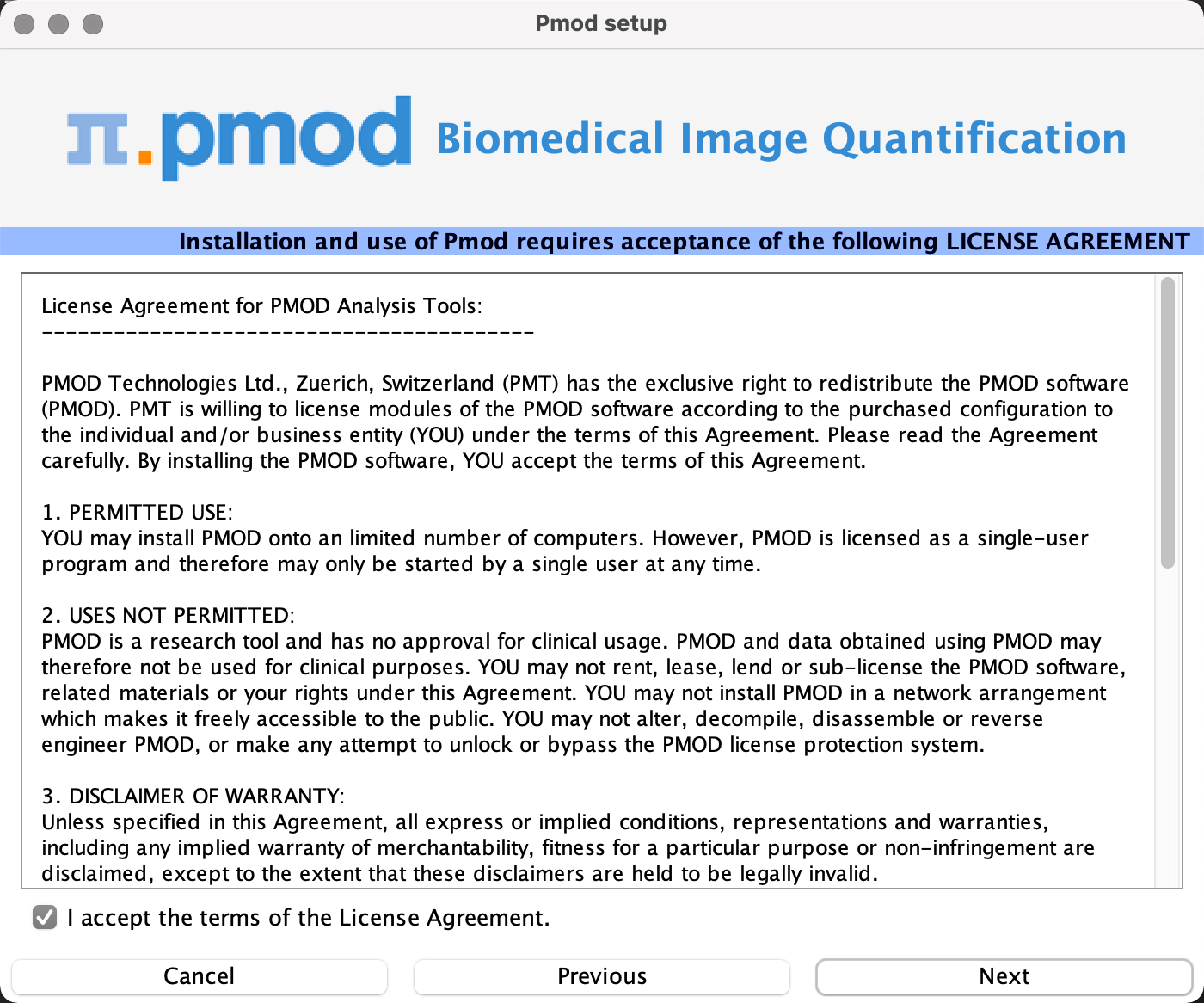
After selecting Next the installation continues.
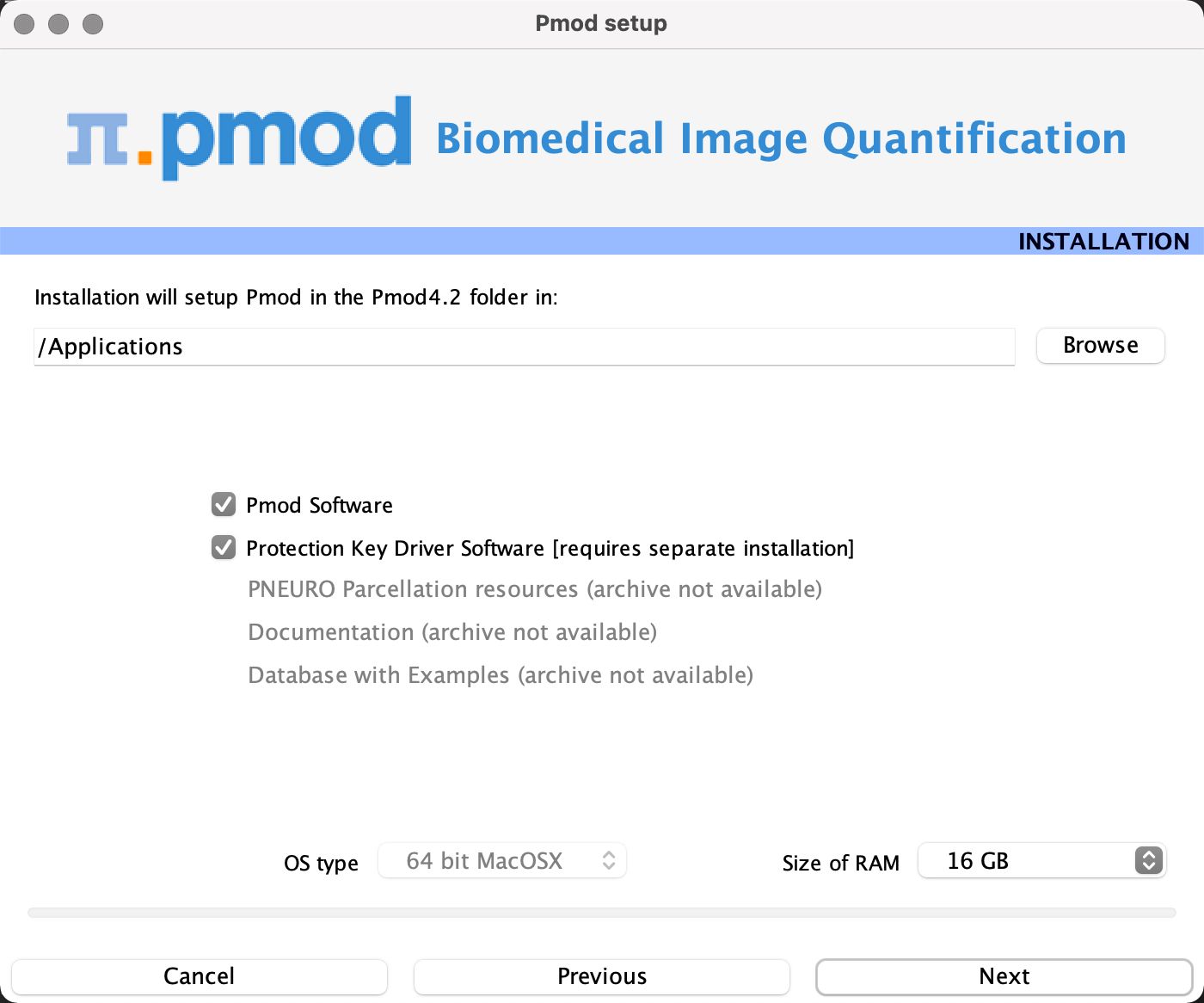
Please perform the following configurations:
Installation Path
Use the Browse button to select the parent directory for the installation (if a location other than the recommended Applications is required). There, the installer will create a new directory Pmod4.2 for the program files and the data. Please make sure that 4.3GB of free space is available for the full package.
Packages
Depending on the packages downloaded (and moved to the pmod-42-setup-macosx/pmod/ directory before execution of RunSetup.command), up to five packages are available for installation, the Pmod Software, the Protection Key Driver Software, The PNEURO Parcellation resources, the Documentation, and the Database with Examples. The Database with Examples requires about 970MB and will show up as database called Pmod. This database will allow you to get acquainted with the program using examples for the different types of data analysis. We recommend creating a new database separate to the PMOD installation folder for your own study data processing. The PNEURO Parcellation resources should only be enabled if the PNEURO tool is licensed.
Properties of Operating System and RAM
The operating system of your target computer needs to be 64-Bit. Size of RAM can be set to any size, up to 32 GB. However, if the specified size exceeds the physical RAM, the system will start swapping after RAM space is exhausted and will become very slow. Therefore we strongly recommend setting Size of RAM < physical RAM (e.g. 14 GB for 16 GB system). To assign more than 32 GB when it is available on your system, the start script RunPmod.command should be edited after installation.
Installation of the PMOD Environment
The Pmod4.2 directory is created wherein all PMOD-related files are extracted. If the installing user has no write permission in the parent directory, a dialog window appears to report an installation problem. In this case please try the installation again using a different installation directory.
At the end of the installation a dialog window is shown. It indicates the command script that must be used to start Pmod4.2. If this is the first PMOD installation, Close the window.
If this is not your first PMOD installation we recommend importing your previous working environment. To do this, check Copy Configuration ... and select the properties folder of your old PMOD installation using the Browse button as illustrated below. Then click Copy to import the settings, after which you can Close the window.