Initial Testing
As an initial test of the pipeline enable the Preview box. The whole pipeline will be run with the data selected in the list of input studies and the resulting images shown together with the VOIs in the lower right, if no error occurs.
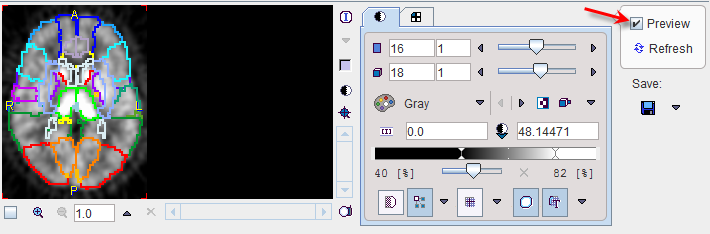
Note that the VOIs are shown on top of the motion corrected PET, after transformation from the MR space.
Setting Quality Control Breakpoints
In order to evaluate the quality of VOI outlining a QC breakpoint can be added after the Automatic Brain VOIs tab and enable the Edit VOIs option.
![]()
Activate the Refresh button to restart the calculation. This time the pipeline is interrupted and the VOIs shown on top of the MR images. Note that there are more options to inspect the VOIs. such as VOI filling, showing only VOI subsets, etc.
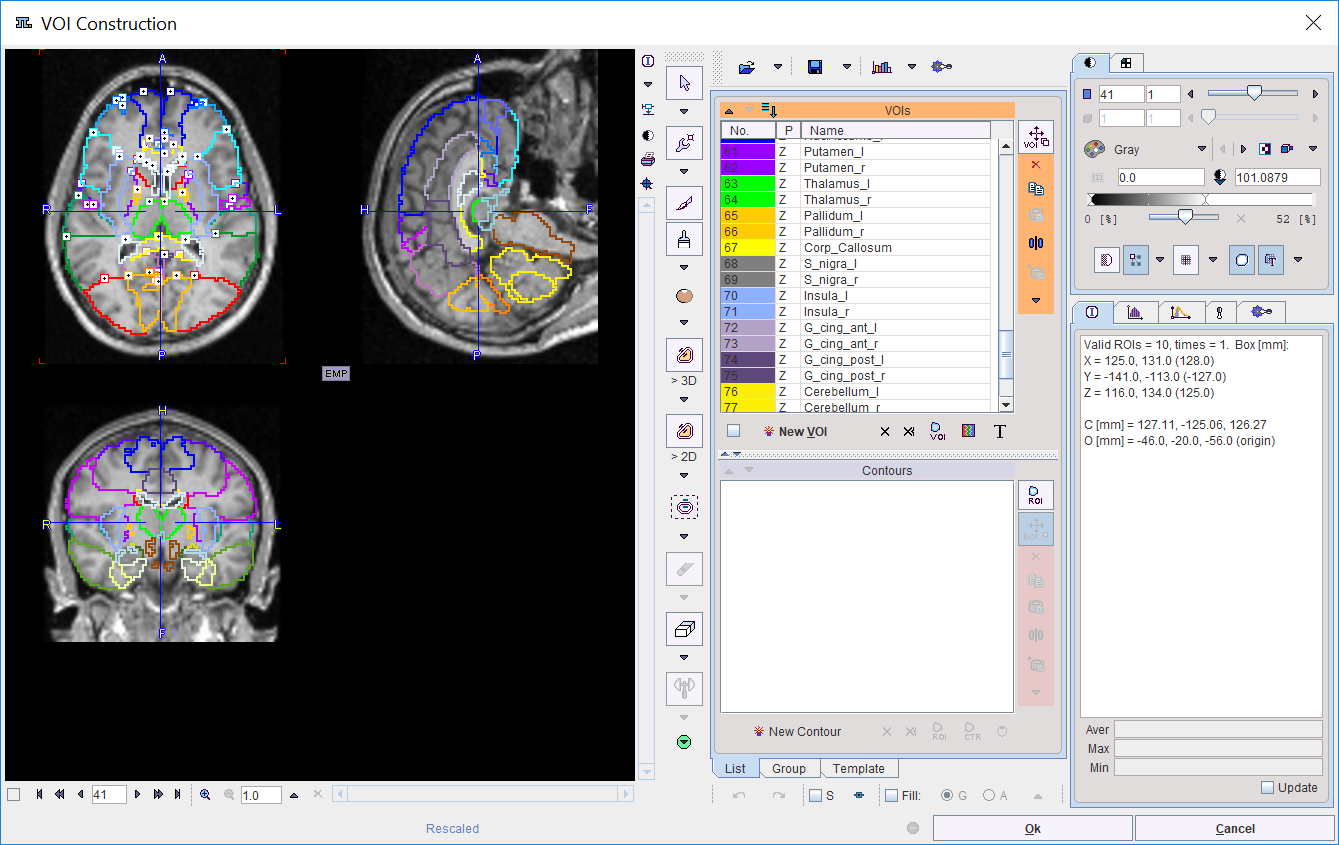
Note that depending on where the QC breakpoint is placed, the VOIs might not match the images. In the example pipeline discussed the VOIs will not match any more after the Replace Images step as they are still in the MR space.
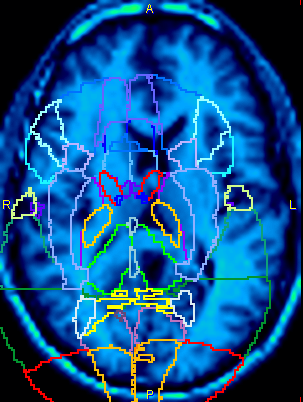
Only the Kinetic Modeling step will bring them from the MR to the PET space, and from there on they will match again.
Saving Intermediate Images
Some operations cannot be fully verified in the pipeline environment. In this example, for instance, the PET-MR matching evaluation is not possible because the QC can only show one image, namely the current one. By enabling Save Images of the Registration and Normalization step the pipeline is instructed to save the MR images which were matched to the PET with a PrefixRN.
![]()
As the Preview facility doesn't save images, the data have to be fully processed with Start Processing. The intermediate images will appear in the Series list of the patient.
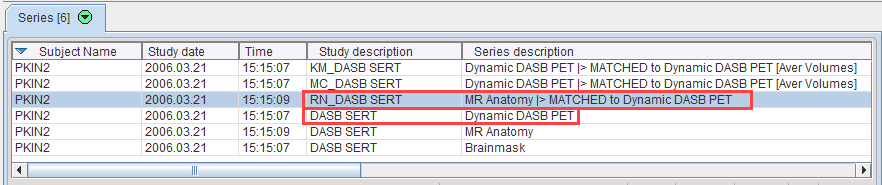
For the evaluation of the matching the average of frames 10-20 of the Dynamic DASB PET should be fused together with the highlighted registration result RN_REGISTRATION_AND_NORMALIZATION.