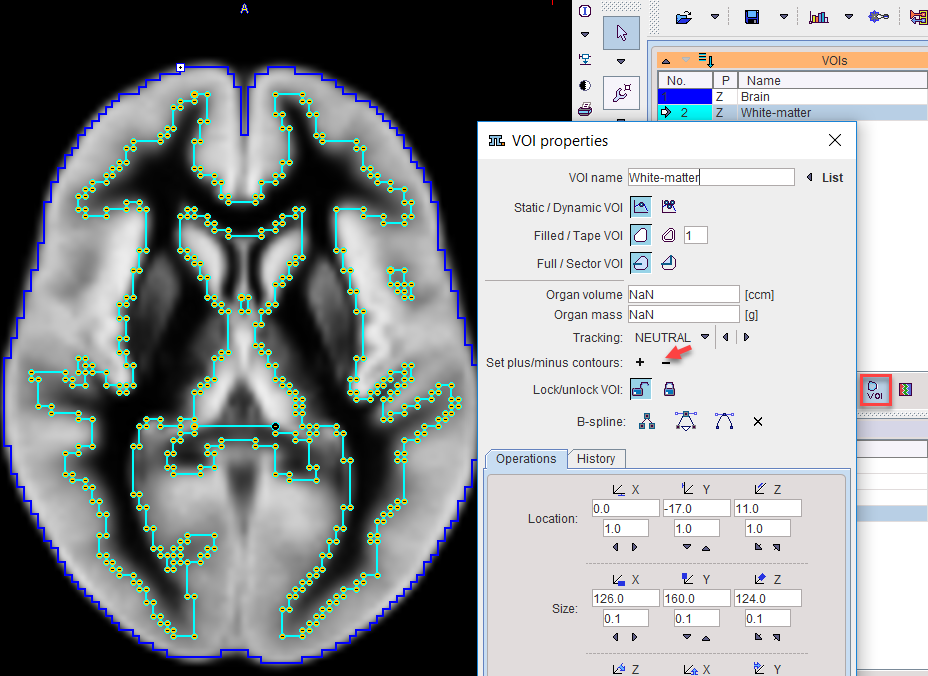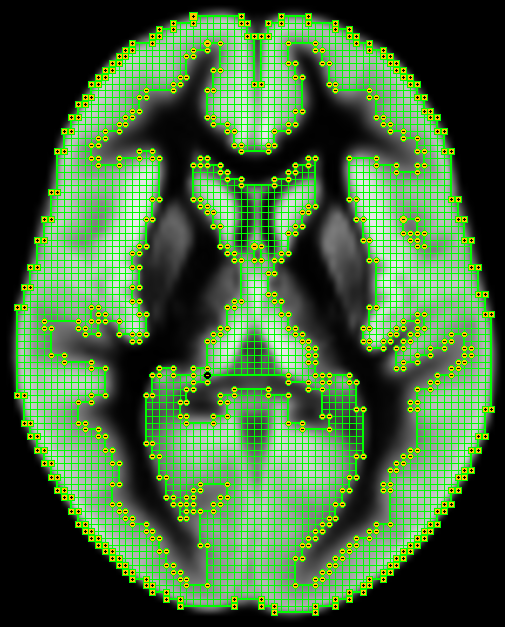The Group tab shows a list of all List VOIs with a selection box.
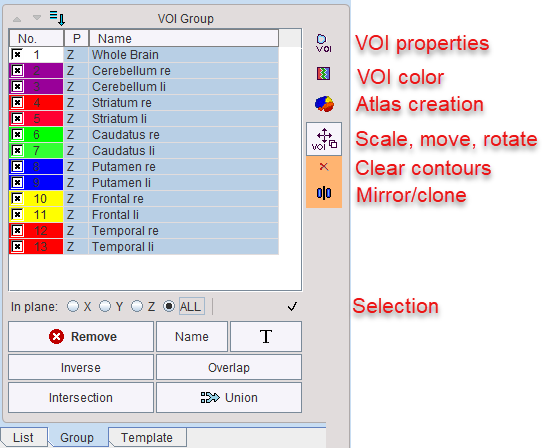
Initially, all VOIs are selected. The selection can be changed by dragging over the selection boxes and using CTRL+Click to selectively enable/disable VOIs. Additonally, CTRL+A, selects all entries, and the Inverse button reverts the selection. The In plane radio buttons restrict the selection to the VOIs defined in the plane selected.
Operations on Selection
In general, if the Group panel is selected, operations (e.g. erosion, scaling, translations etc) are applied to all selected VOIs, if possible. Some operation buttons are arranged to the right of the list and correspond to the VOI Toolbar, others are located below.
|
Changing properties to a common value. |
|
Changing to a common. |
|
Create an atlas from the selected VOIs. |
|
Scale, move and rotate the selected VOIs interactively in all directions. |
|
Clear all contours of the selected VOIs, leaving empty VOIs. |
Remove |
Remove the selected VOIs entirely. |
Name |
Names the selected VOIs with the provided string, adding a running number. |
|
Set a name from a predefined name list, as described for the VOI Toolbar. |
Inverse |
Shortcut to invert the list selection. |
Overlap |
Creates a new VOI consisting of all pixels which are included in at least two of the selected VOIs . |
Intersection |
Creates a new VOI consisting of all pixels which are common to all the selected VOIs. |
Union |
Combines the contours of all selected VOIs, whereby the +/- property of the contours is maintained. A common application is to create a VOI with a hollow space. The example below illustrates the situation, that iso-contoring was used to create a brain VOI and a white-matter VOI. The latter is converted to "minus" contours with the - button in the VOI Level Properties.
The Union of the two VOIs results in the difference VOI shown below.
|