PFUS has a set of configuration parameters which can be opened with the button next to the Fusion menu button.
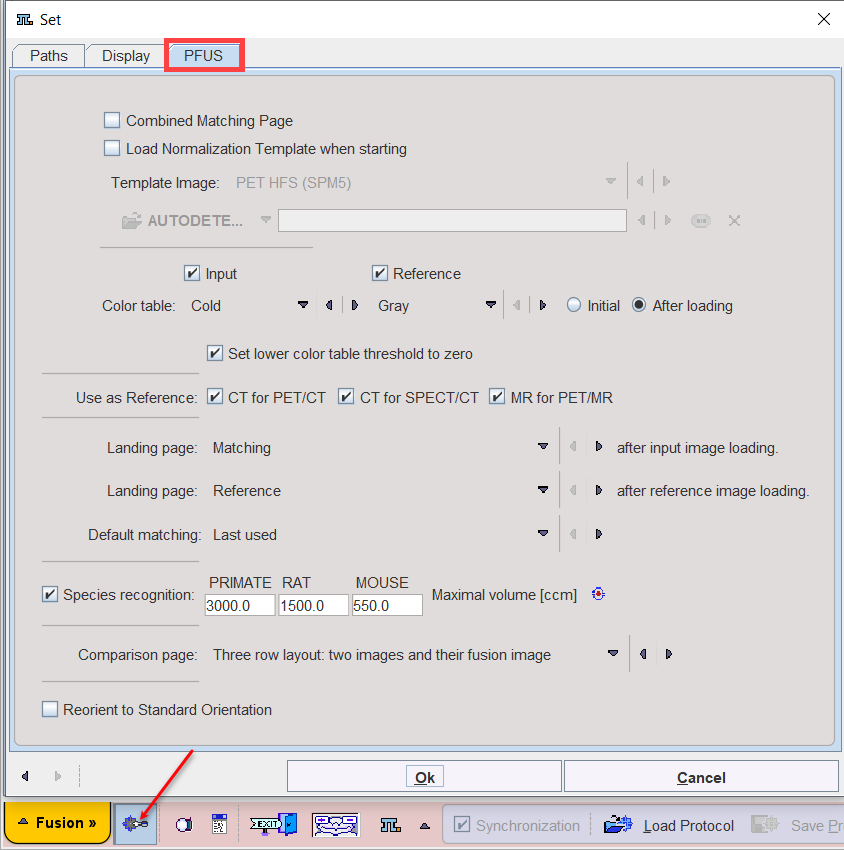
The Combined Matching Page allows changing the interface layout: with the box enabled the legacy Fusion interface is shown. See User Interface for details.
Note: the Fusion module need to be restarted in order to apply the selected layout settings.
The option Load Normalization Template (Reference) Automatically is useful if PFUS is mostly applied for the normalization of brain images with the same template.
The Color table choices allow to establish default colors for the input and reference images. These defaults can be applied at every loading operation, or only initially.
Use as reference serves for defining the reference image in hybrid situations when more than one image is loaded at once.
Default matching sets the registration method which is applied initially. Selected refers to the most recently used method. This setting is particularly relevant for the "Run All" operation mode when the images selected in the database interface are directly submitted for registration.
The Species recognition option triggers a species selection based on the loaded image volume. If neither the PRIMATE, RAT nor the MOUSE applies, the HUMAN default is applied. A correct species setting is important for proper registration defaults.
Note: This setting is implemented and works only for the Default Matching layout.
If Reorient to Standard Orientation is enabled, the images are brought into the radiological HFS orientation after loading. A consistent orientation of the alignment is crucial for working with template images and also provides a better initial alignment of multi-modal images.