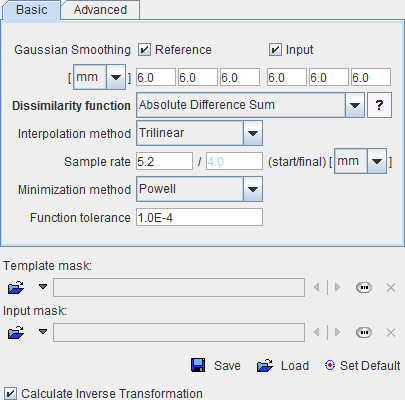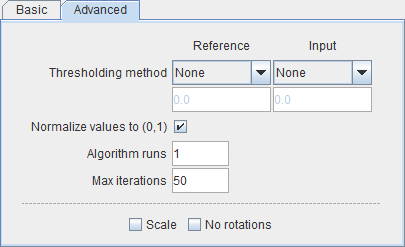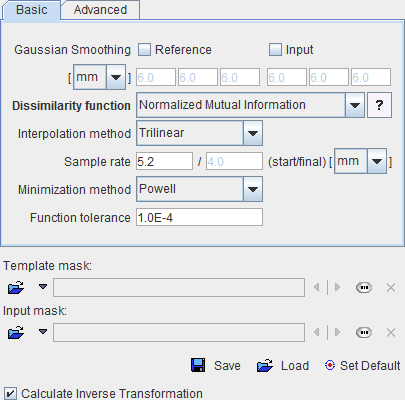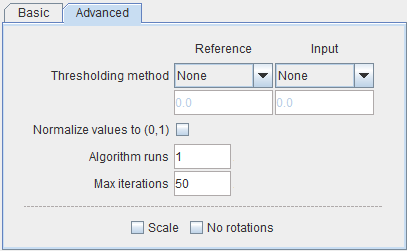The rigid matching approach is applicable for images of the same subject if there is no significant deformation in the anatomy of the target tissue. Note that an appropriate initialization is required so that the image volumes overlap sufficiently. Make sure that the proper species is selected (e.g. HUMAN), and the registration method is set to Rigid as illustrated below.
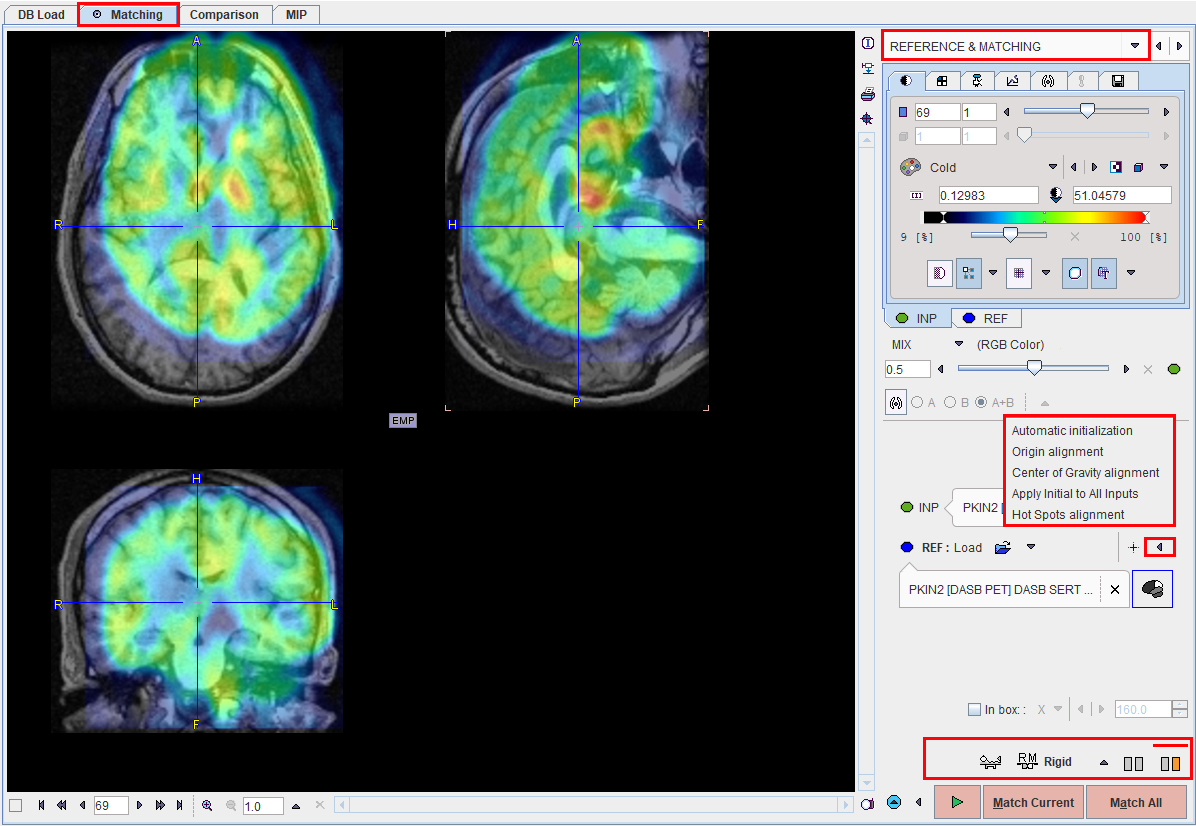
Rigid Matching Parameters
The Rigid matching algorithm uses several parameters, which are hidden from the user interface. There are two presets, ![]() for matching images with similar values (same-modality situation), and
for matching images with similar values (same-modality situation), and ![]() otherwise (cross-modality situation). The red bar above the buttons indicates which preset is active.
otherwise (cross-modality situation). The red bar above the buttons indicates which preset is active.
To enable a preset and edit the parameters please select one of the two buttons. A dialog window opens and shows the current configuration. The HUMAN default settings are shown below and can always be restored with the Set Default button.
|
|
|
|
Note the differences in the Dissimilarity function, the Gaussian Smoothing, and the Normalize values. The parameter details are described in a separate section.
Important: The parameter settings are serialized. The next time Rigid matching is selected for the same species, the last parameter configuration will be applied. This is particularly relevant for the Matching without Interaction functionality.
Starting the Registration
Please use the Match Current button to start the registration of the currently selected INP series to the REF series. In the case of multiple INP series the ![]() is also active. It serves for matching each INP series to the REF applying the same registration parameters.
is also active. It serves for matching each INP series to the REF applying the same registration parameters.
In the case of a dynamic series one would rather perform the registration with a frame average, and use Apply Current Transformation to All on the MATCHING RESULT sub-page to bring the dynamic series also into alignment.