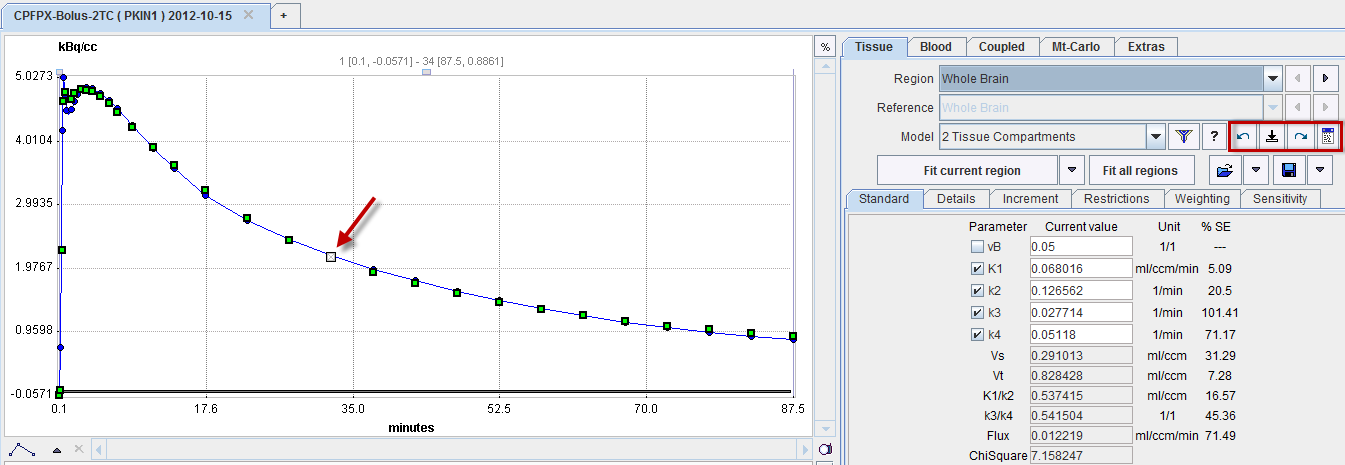A standard task when analyzing kinetic data of a new tracer is assess the dependence of the parameters on the length of the available data. This type of analysis can easily be performed using the Data shortening option on the Extras panel. As soon as this option is enabled with a minimal data duration, the following happens when activating Fit Current region:
1.The set of initial parameters is created.
2.A fit is performed with the minimal data segment (e.g. the first 20 min), corresponding to a small number of Degrees Of Freedom (e.g. DOF=16). All other fit options on the Extras panel are also active are active.
3.An additional sample is added to the data segment and the fit repeated with the same initial parameters (DOF=17).
This step is repeated until the full data segment has been fitted.
Results
The results are stored in the model fitting history and can be opened in the with the PKIN Parameters Explorer with the  button. All fits of the sensitivity fits have the same Revision number. The data segment length is represented by the DOF column.
button. All fits of the sensitivity fits have the same Revision number. The data segment length is represented by the DOF column.
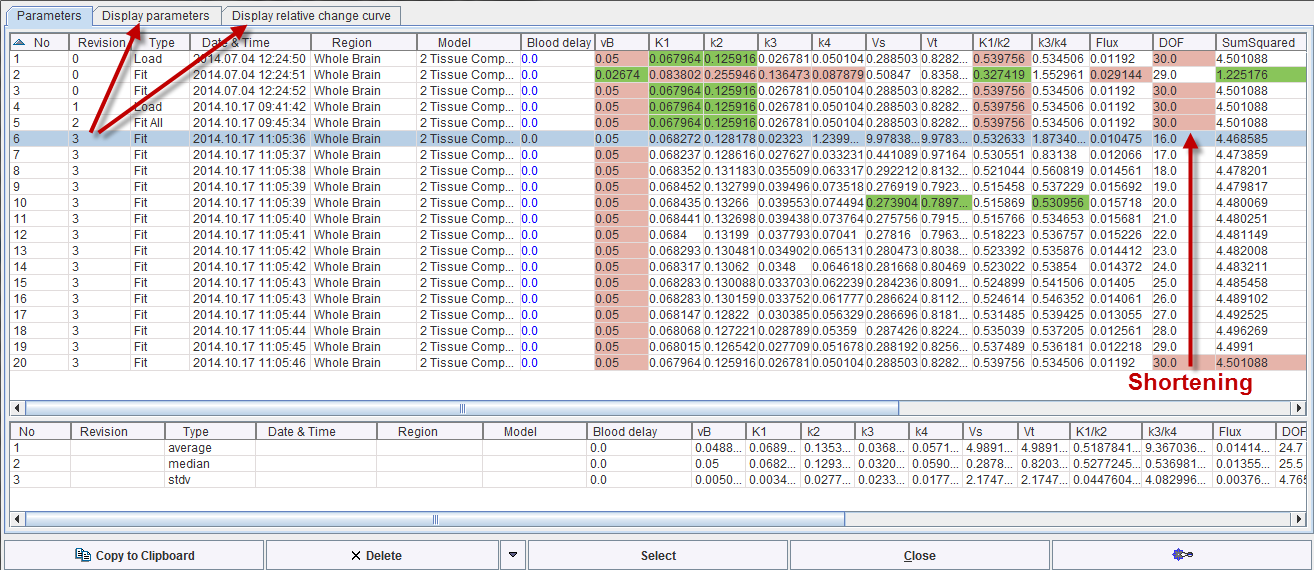
The results of the sensitivity analysis are most conveniently saved by selecting an entry with the appropriate Revision and using the Save Selected Revision function illustrated below. It saves the fitting results from all regions into a .kinPar file.
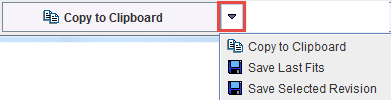
Sensitivity Visualization
The results can be exported via Copy to Clipboard, but the trend can also directly be visualized on the Display parameters and Display relative change curve panels. The selection in the list defines the data to be visualized:
•Selection of a single line as illustrated above: all entires with the same Revision number are used.
•Explicit selection of a subset of lines as illustrated below. In this particular example the Vt value degenerated for the shortest segment (9.98*1094), which resulted in unusable plots. Therefore only the longer segment fits were selected.
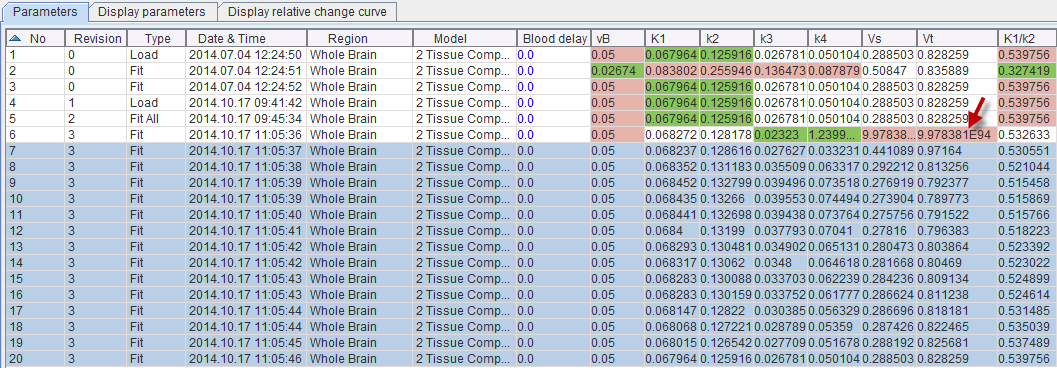
When selecting the Display parameters panel the absolute parameter values are visualized. Each parameter corresponds to a curve and can be enabled/disabled with the checkboxes in the curve control area. The x-axis value corresponds to the number in the No column, so the length of the data segment increases to the right.
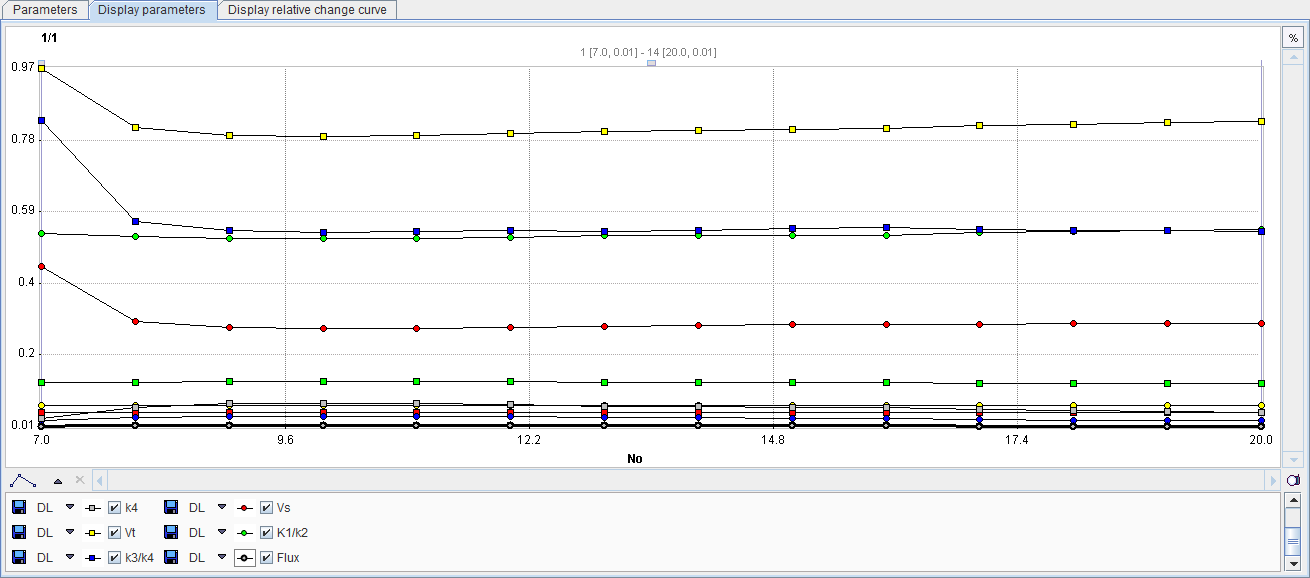
When selecting the Display relative change curve panel the same curves are shown, but the values are normalized to the last point (which in the case of the sensitivity fitting can be considered as the most reliable one).
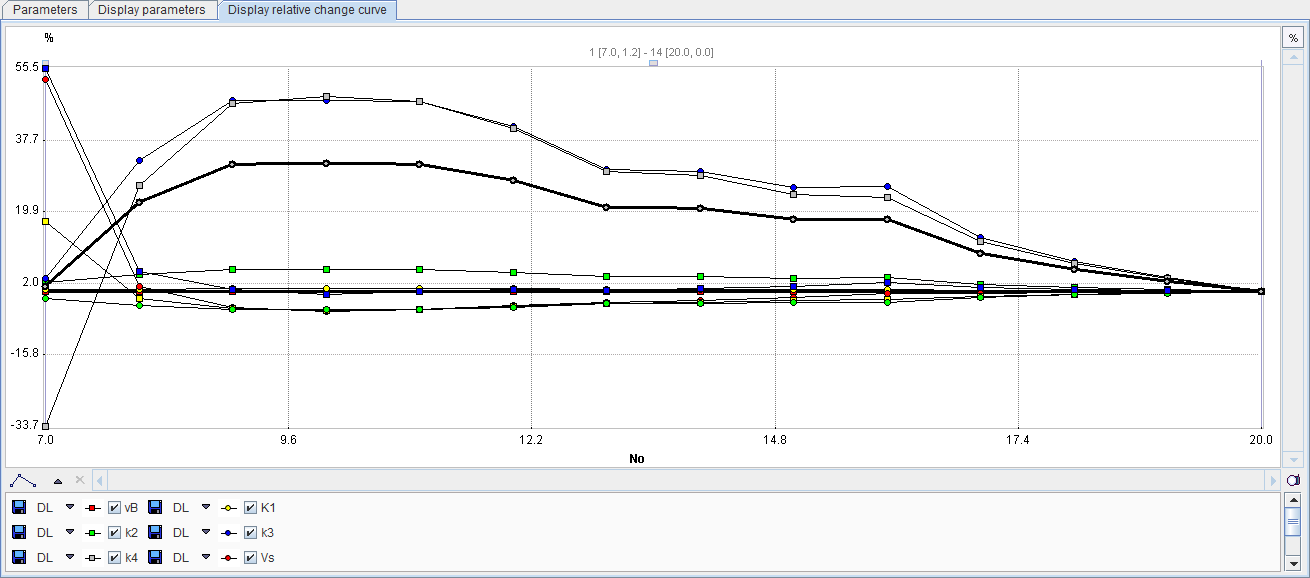
Leave-one-Out
The operation behaves differently, if a negative interval time is specified. In this case, not the whole end segment at the end is disabled, but only a single point, as indicated below. Using the model history, the user can easily step through the different fits with a single measurement disabled and see the impact on the result parameters.