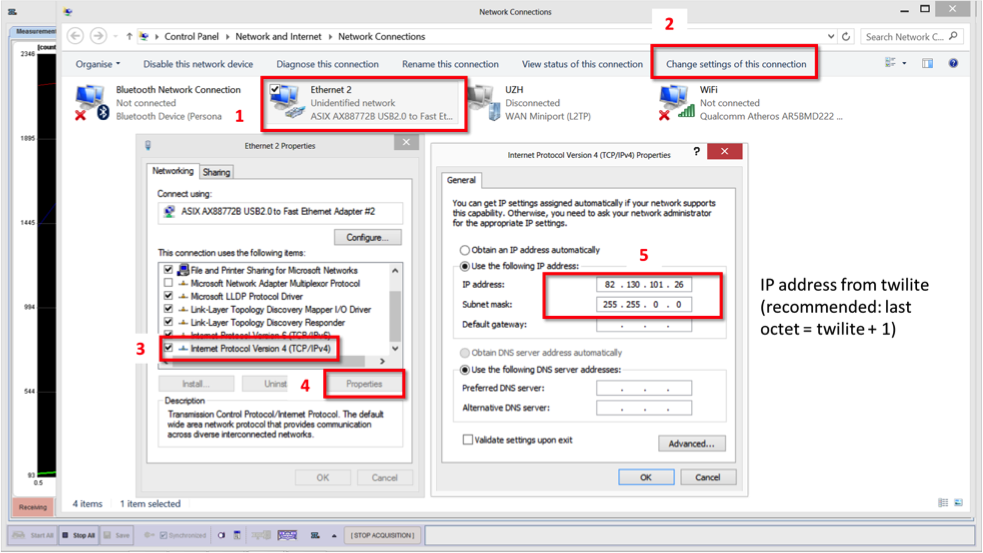1.Switch on the twilite and connect Ethernet cable to PC
2.Check IP address and subnet of twilite on the touch screen (if DHCP is active, the IP address will be assigned by the network server
3.In Windows, go to Settings > Network & Internet
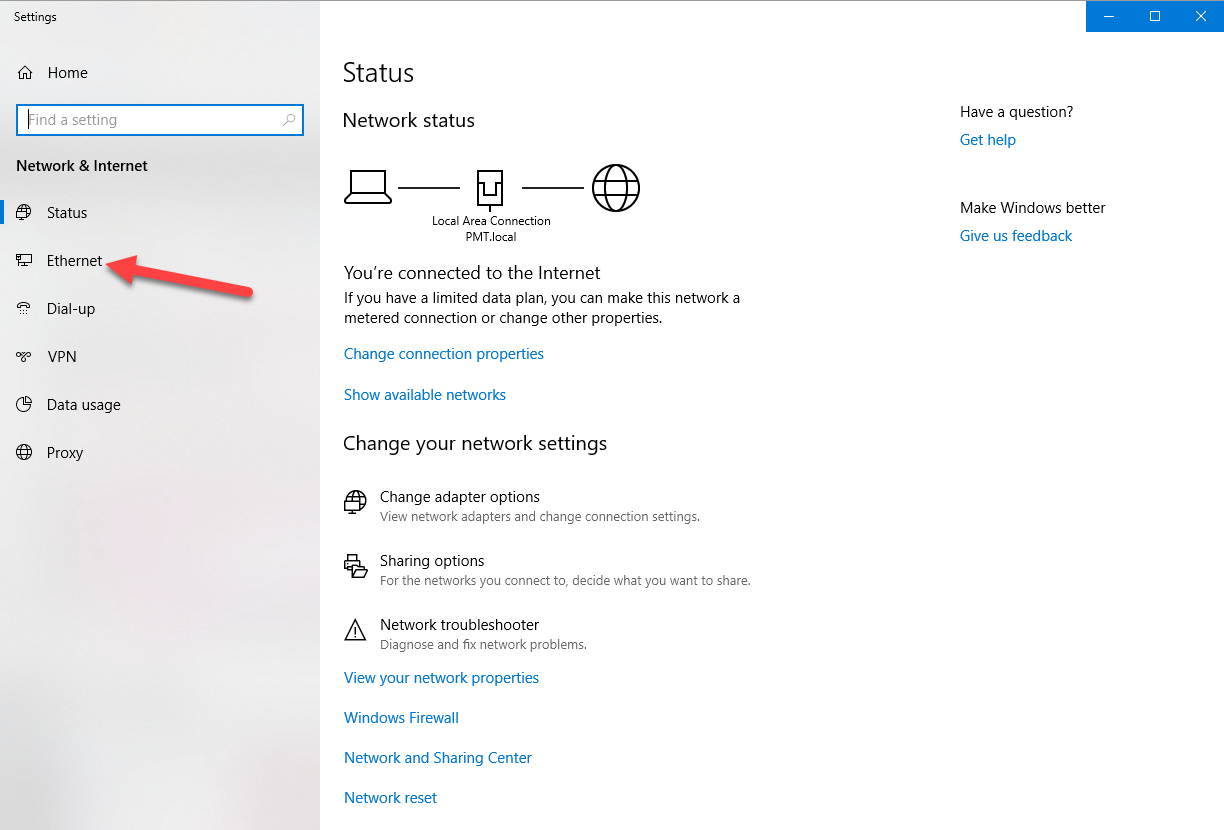
4.i.e. Right click the network/Wi-Fi icon on task bar and select Open Network & Internet Settings (or use: Start, Settings, Network & Internet)
5.Select Ethernet
6.Select Change adapter options
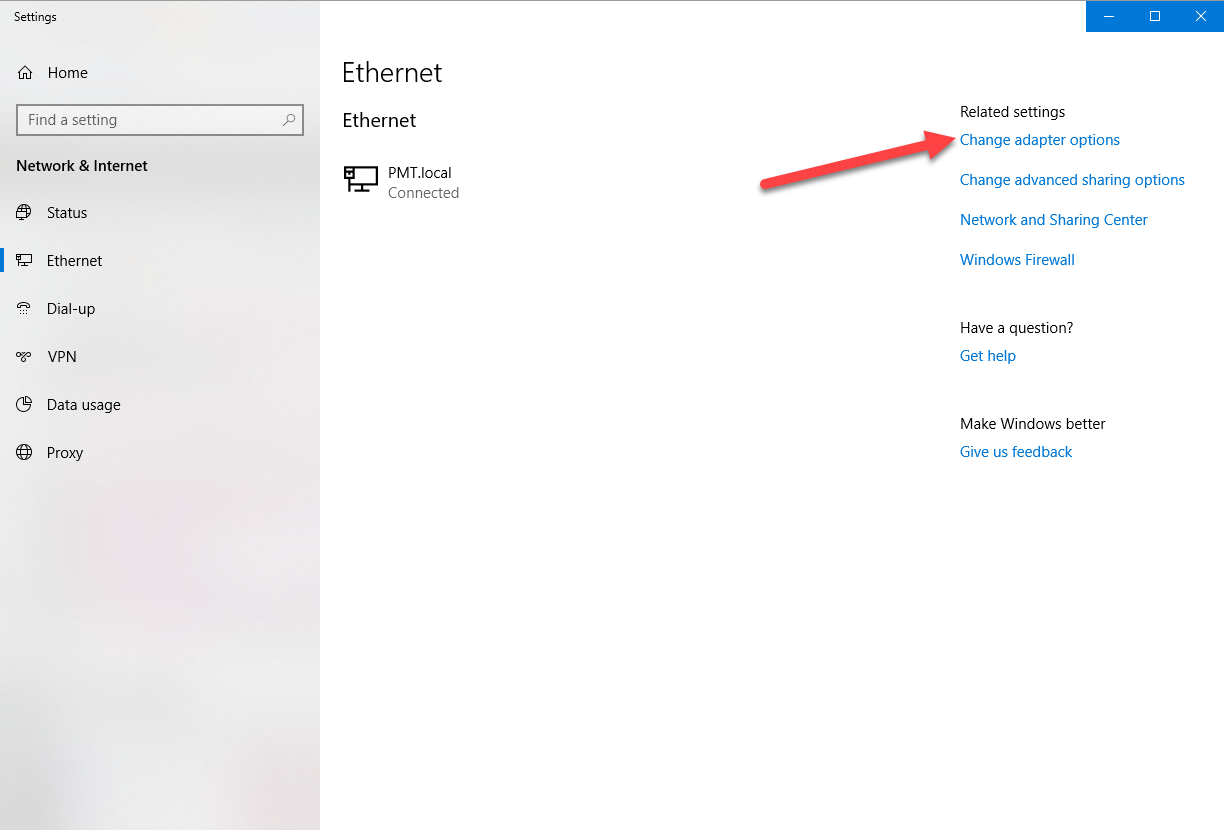
7.Select the active Ethernet/LAN connection (= twilite) (1)
8.Select Change settings of this connection (2)
9.Select Internet protocol version 4 (3)
10.Select Properties (4)
11.Select Use the following IP address: (5)
12.Enter an IP address in the same group as the twilte IP (typically the twilite IP +1 on final section) and subnet mask.
13.OK