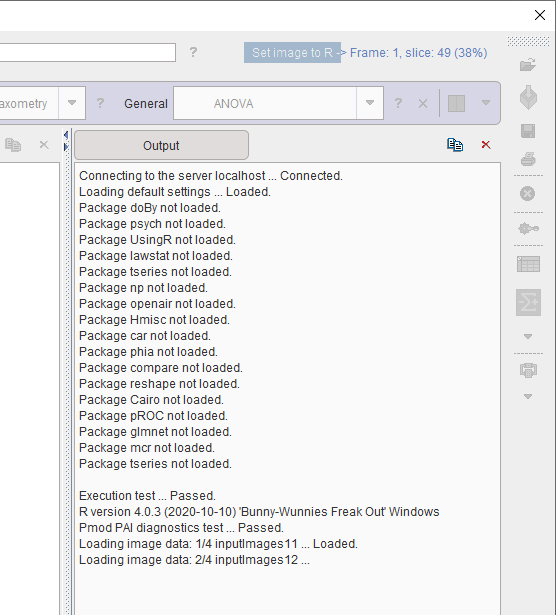For instances of PMOD that will only be used for PAI it is possible to install a reduced set of R packages. To achieve this, perform the following configuration and installation procedure.
Following R installation, start PMOD and open the Configuration facility from the main ToolBox.
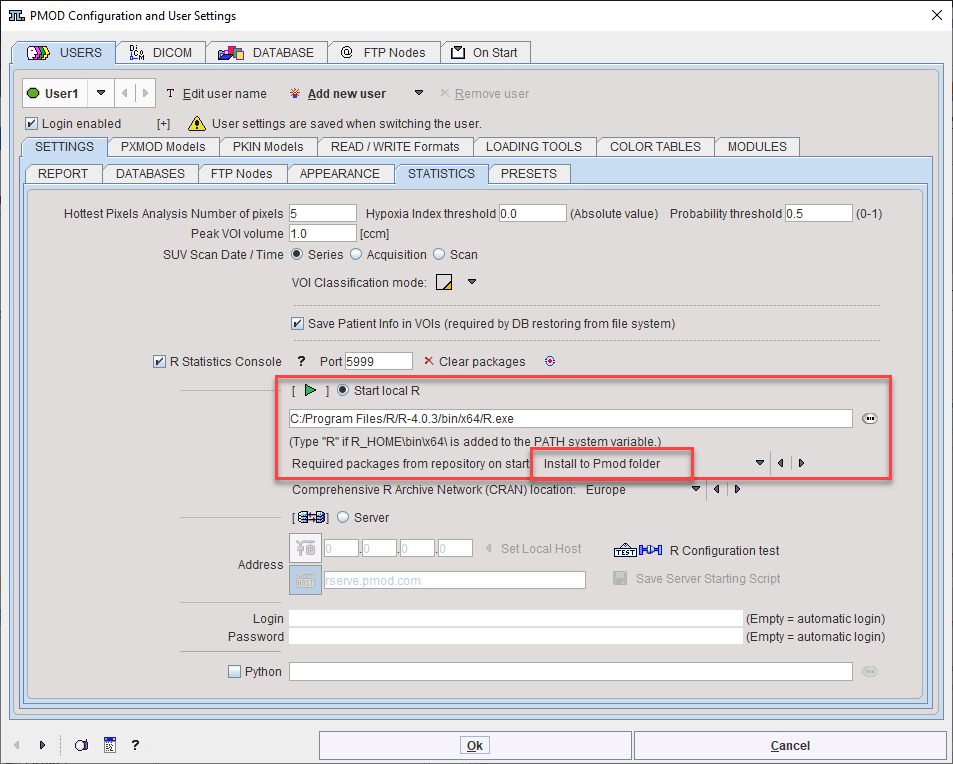
On the STATISTICS tab select Start local R to ensure local execution and verify that the path to the local R installation is correct. Select Install to Pmod folder to install the base required packages on PMOD restart.
Restart PMOD and wait for the R icon on the main ToolBox to become active.
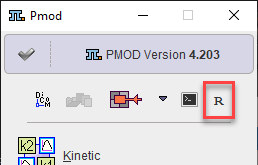
Return to the Configuration facility from the main ToolBox and change the R package installation selection to Don't install:
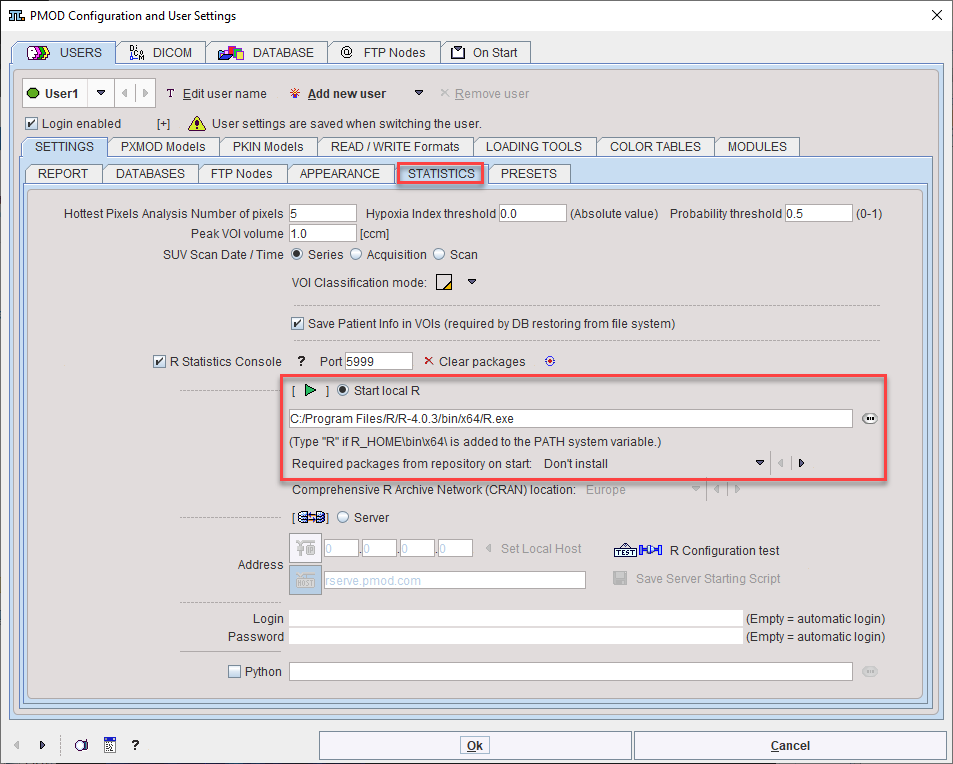
Restart PMOD and wait for the R icon on the main ToolBox to become active.
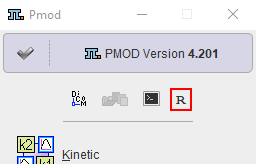
Then click on the R icon to open the PMOD Console. The internal packages pm.base and pm.ai were installed automatically whereas the remaining packages are skipped and not loaded messages listed:

The Settings button indicated above opens the dialog window below.
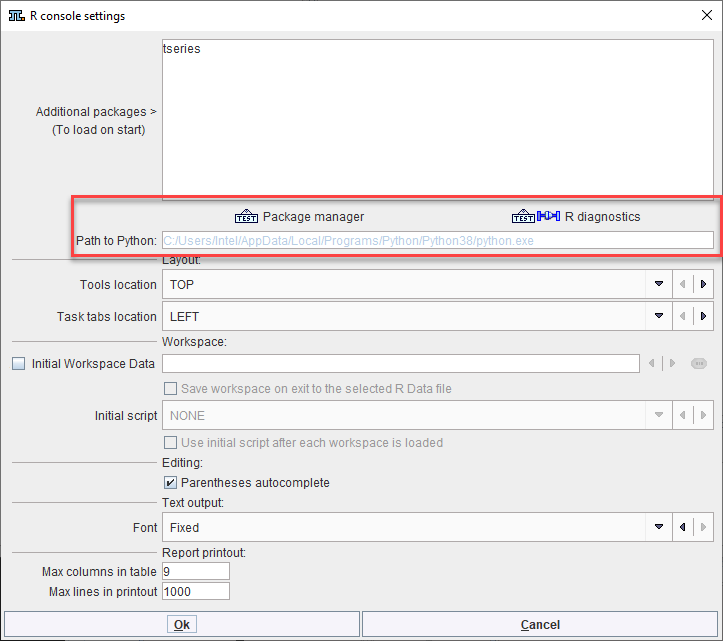
Please verify the Path to Python and open the Package Manager. Most packages will have Requires installation in the Status column
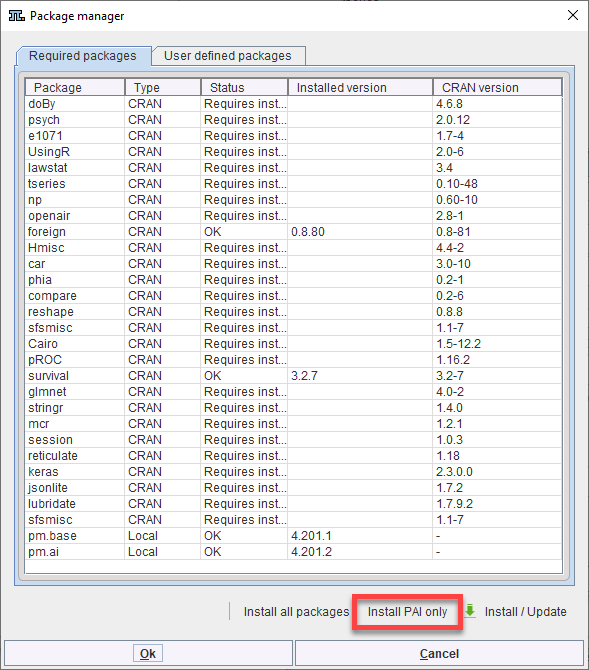
To install only the packages necessary for PAI, please select Install PAI only and then Yes
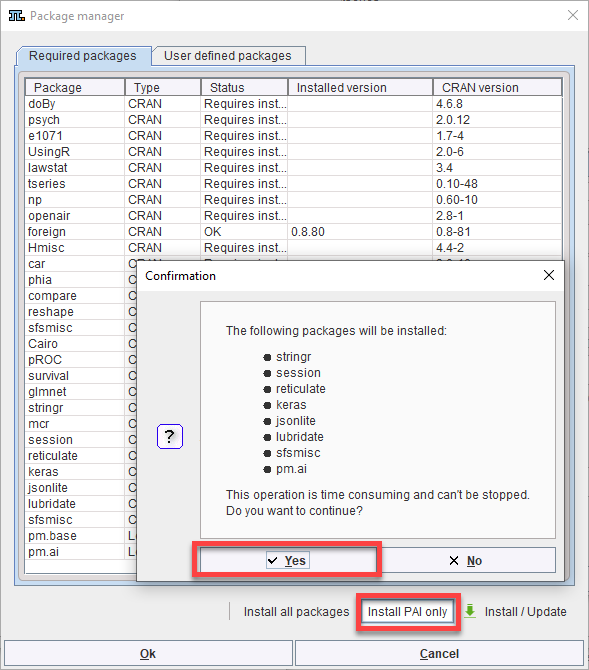
Following installation the Status entries will be updated:
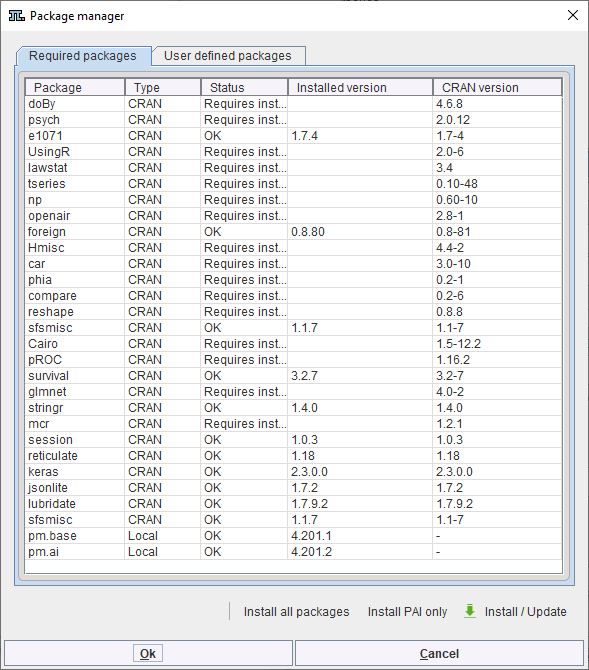
Closing the window with Ok completes the installation.
Note: When a prediction will be launched in PSEG at a later timepoint, the R Console will report the packages that were not installed, but the Execution test will still pass as illustrated below.