Trained networks can be used in PSEG for the segmentation of input images with the same characteristics as the training images. Please apply the same preparations including associations and cropping VOI definition as for the training samples.
Image Loading
Start PSEG, and on the INPUT page use the Load INPUT button for loading the image to be segmented. In case of a segmentation requiring multiple input images, use the one which appears first in the association list.
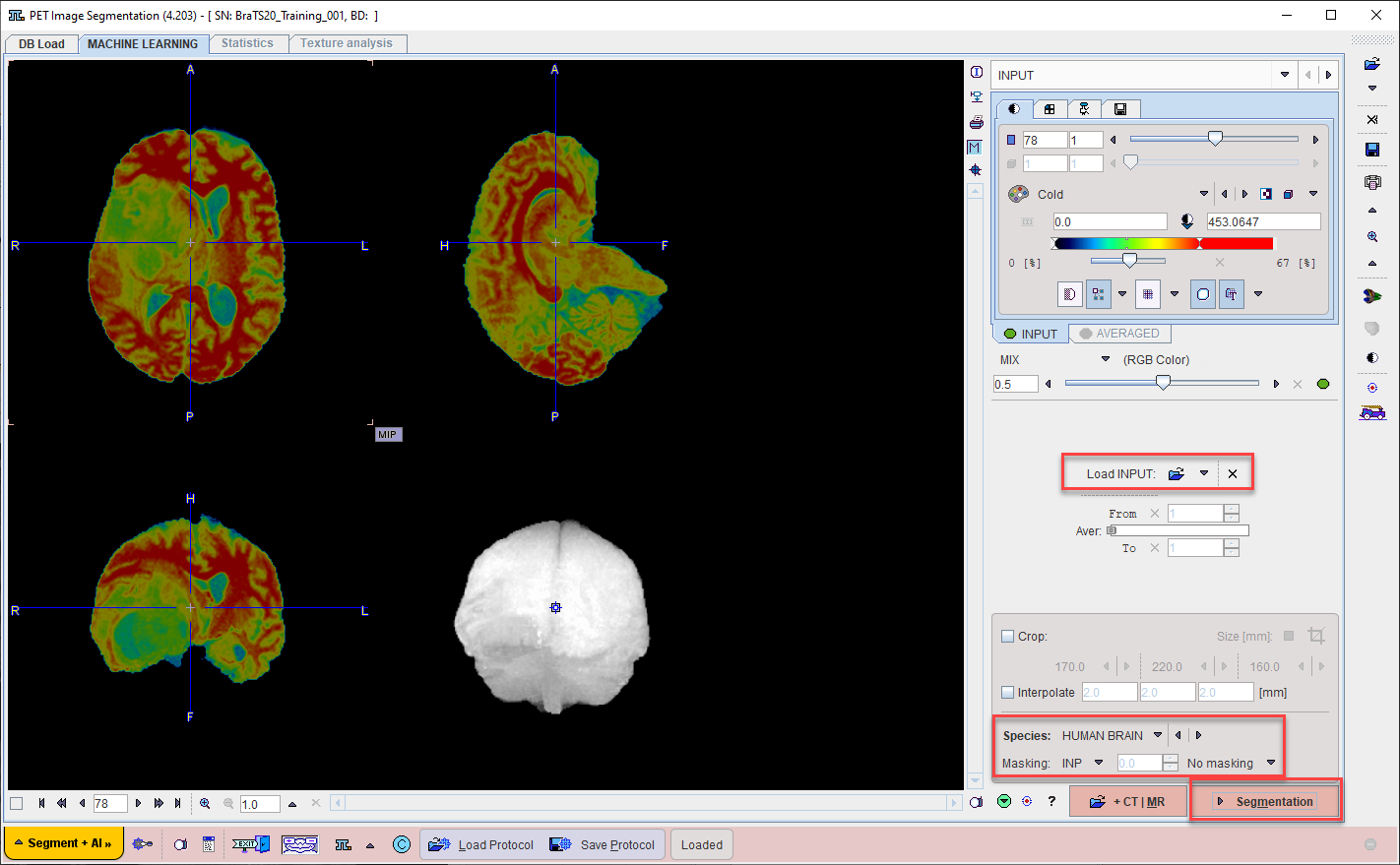
Do NOT apply cropping or interpolation in the lower right (this will be done by the model if needed), set Masking to No Masking, and continue using the Segmentation button.
Learning Set Configuration
On the MASK page set the segmentation method to MACHINE LEARNING.
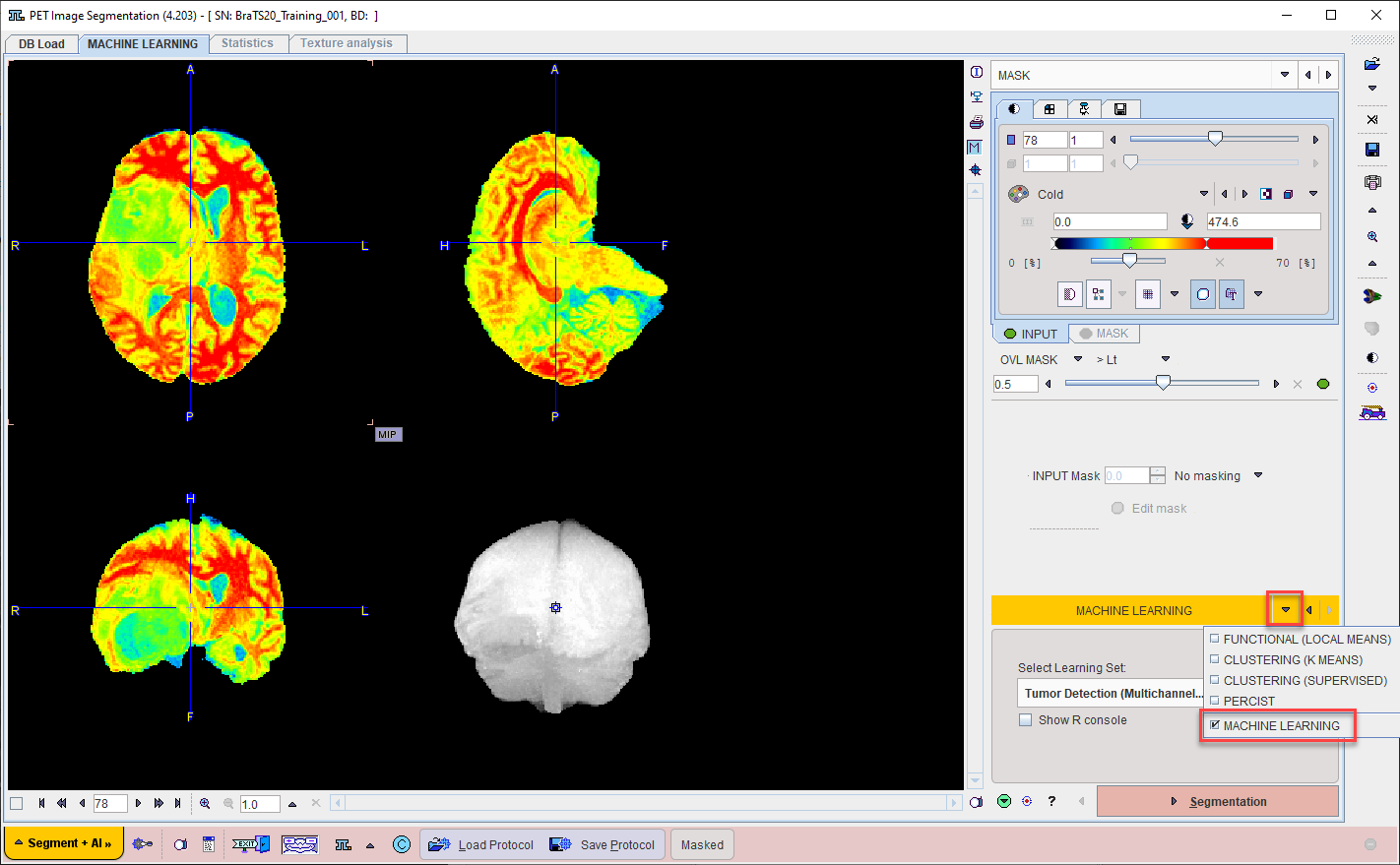
Then choose the appropriate model for the segmentation using the menu Select Learning Set.
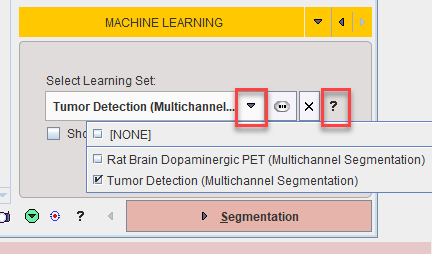
Note that a description of the model can be retrieved using the PAI Model Help button:

Segmentation
Use the Segmentation workflow button to start prediction. The input data is transferred to the R Console and processed using the selected model. If Show R console was enabled, the resulting label maps are displayed on the image tab of the R Console:
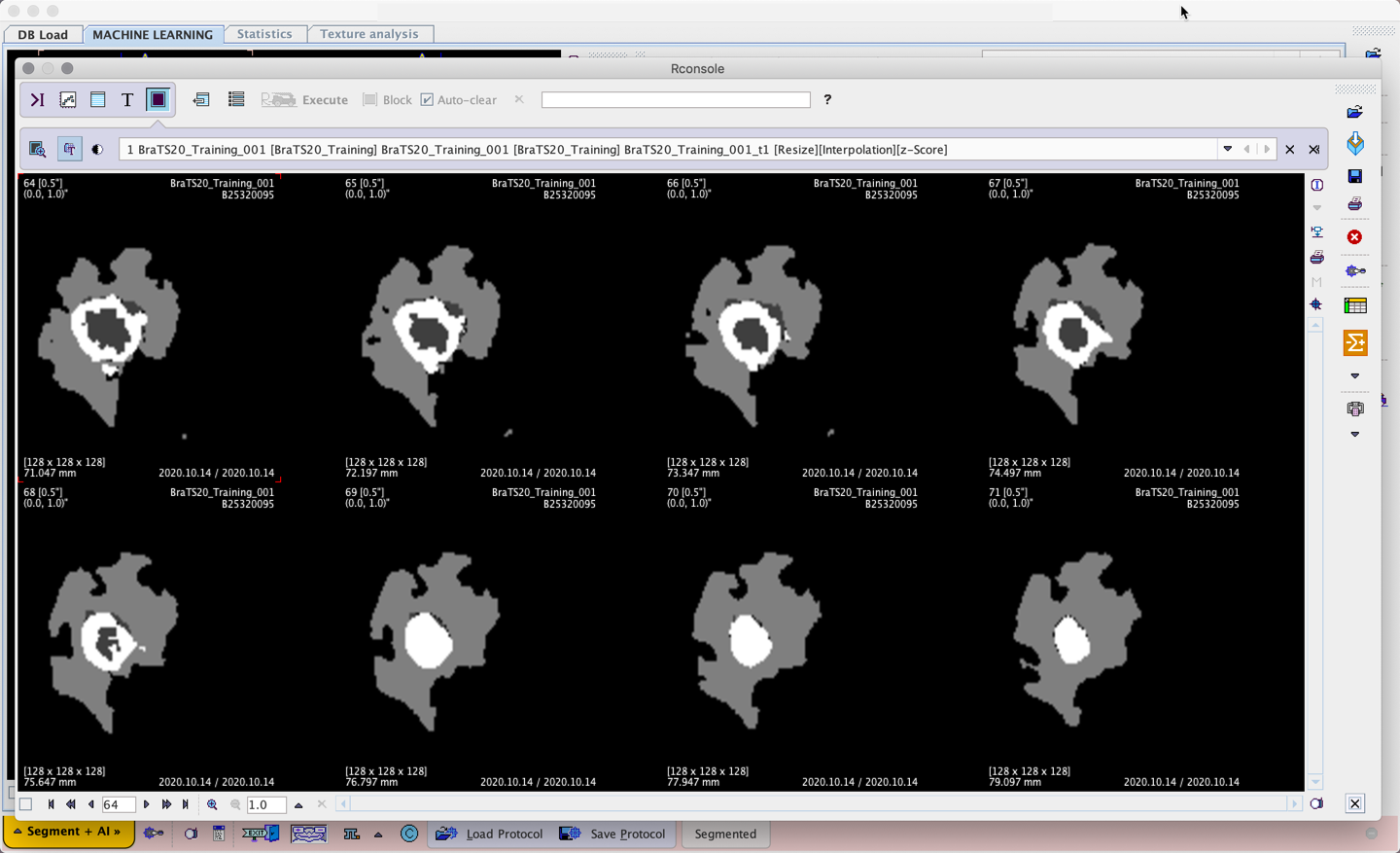
The result of the segmentation is a label map which is overlaid on the input series on the SEGMENTS page (once the R Console has been closed).

The labels can be converted into a VOI by right-clicking a segment in the image. This opens a dialog window which allows a VOI name to be selected from a list, or simply entered, and then applies iso-contouring to generate the VOI. The label map itself can be saved using the save button in the taskbar to the right.
Please refer to the PSEG User Guide for details of the general segmentation functionality.