The On Start page contains some global layout options.
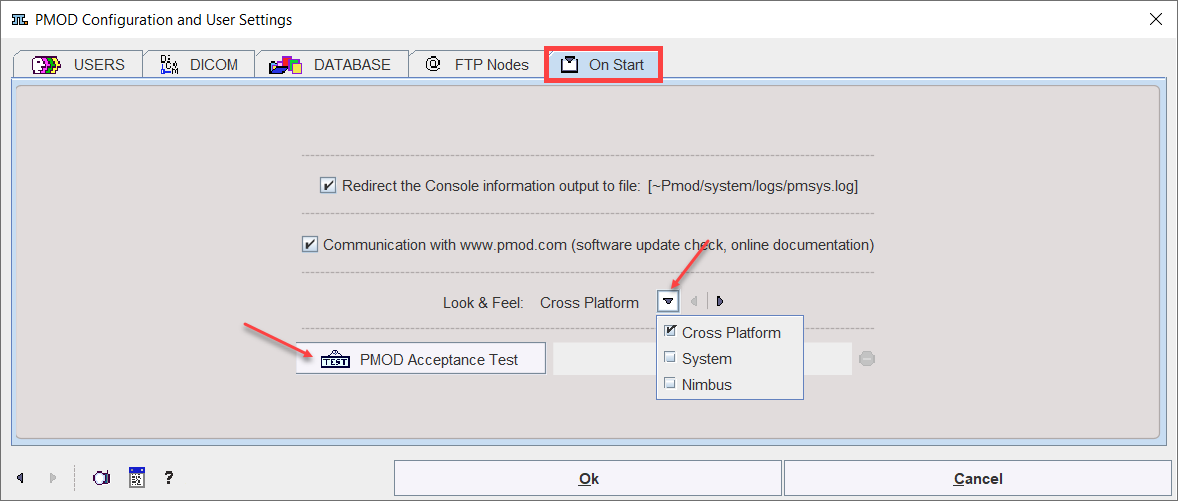
Log File
If the box Redirect the Terminal information output to file is checked, the program messages are saved in the file system/pmsys.log rather than shown in the console window. This is helpful in the case of problems because it can be submitted to the PMOD support as part of a problem report.
Communication with ...
This settings allows automatic notification about new build/version available. A down green arrow on the main PMOD toolbox appears and its activation shows a detailed message as illustrated in the capture below:
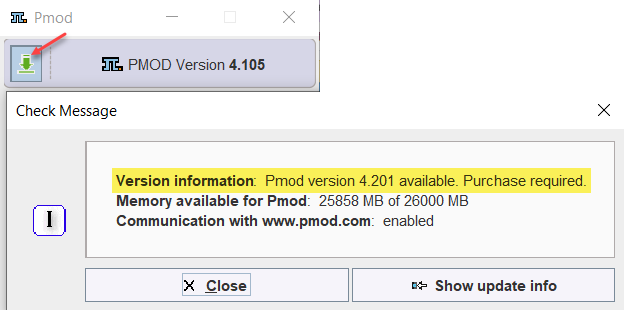
Please note that it is mandatory to have internet connection active on the PMOD installation system. When internet connection is not available it is recommended to turn off this box.
Look and Feel
The appearance of the PMOD user interface is dependent on the operating system, and on the selected Look & Feel. In principle, the Cross Platform and the System choices are available. However, on the latest Mac OSX systems, Cross Platform is not supported any longer by Java. Below an example of a Cross Platform on Windows system and two examples of System Look & Feel on both Windows and MAC.
PMOD Acceptance tests
Starting with version 4.2 PMOD implements acceptance tests for all modules. They test that the functionality works properly after installation. All tests can be initiated at once from the "On Start" panel in the configuration using the dedicated button.
Activating the PMOD Acceptance Test a confirmation window appears with important information as illustrated in the capture below:
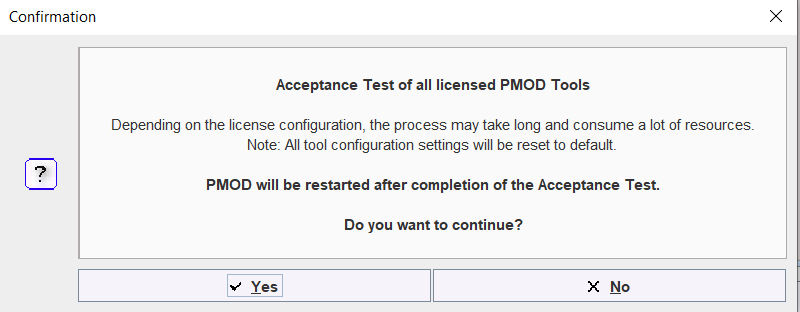
To run all the acceptance tests close the dialog window with Yes. Otherwise use the No button.
At the end of the test a report window is available showing the acceptance test results for all the available modules:
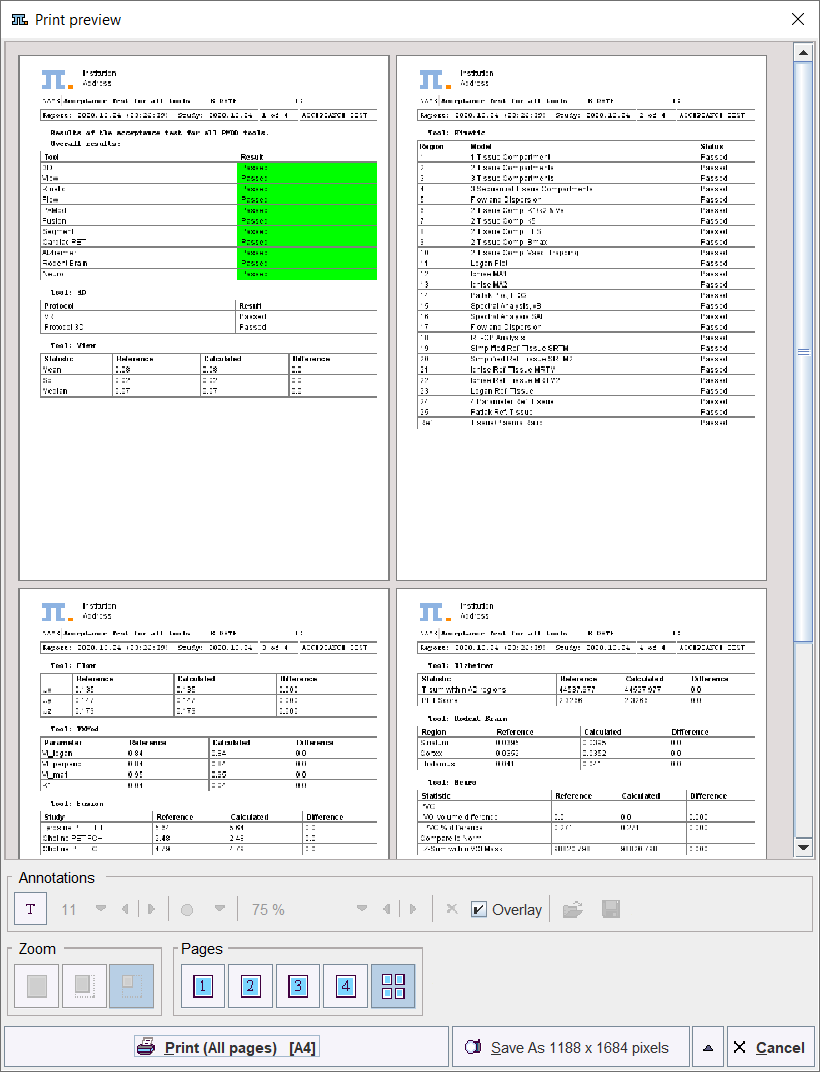
The report can be printed or saved as images.