The Volume mesh tab becomes active once the SM is generated. In the process of SM creation the Bounding box and Point in mesh location parameters are calculated automatically and displayed as illustrated below:
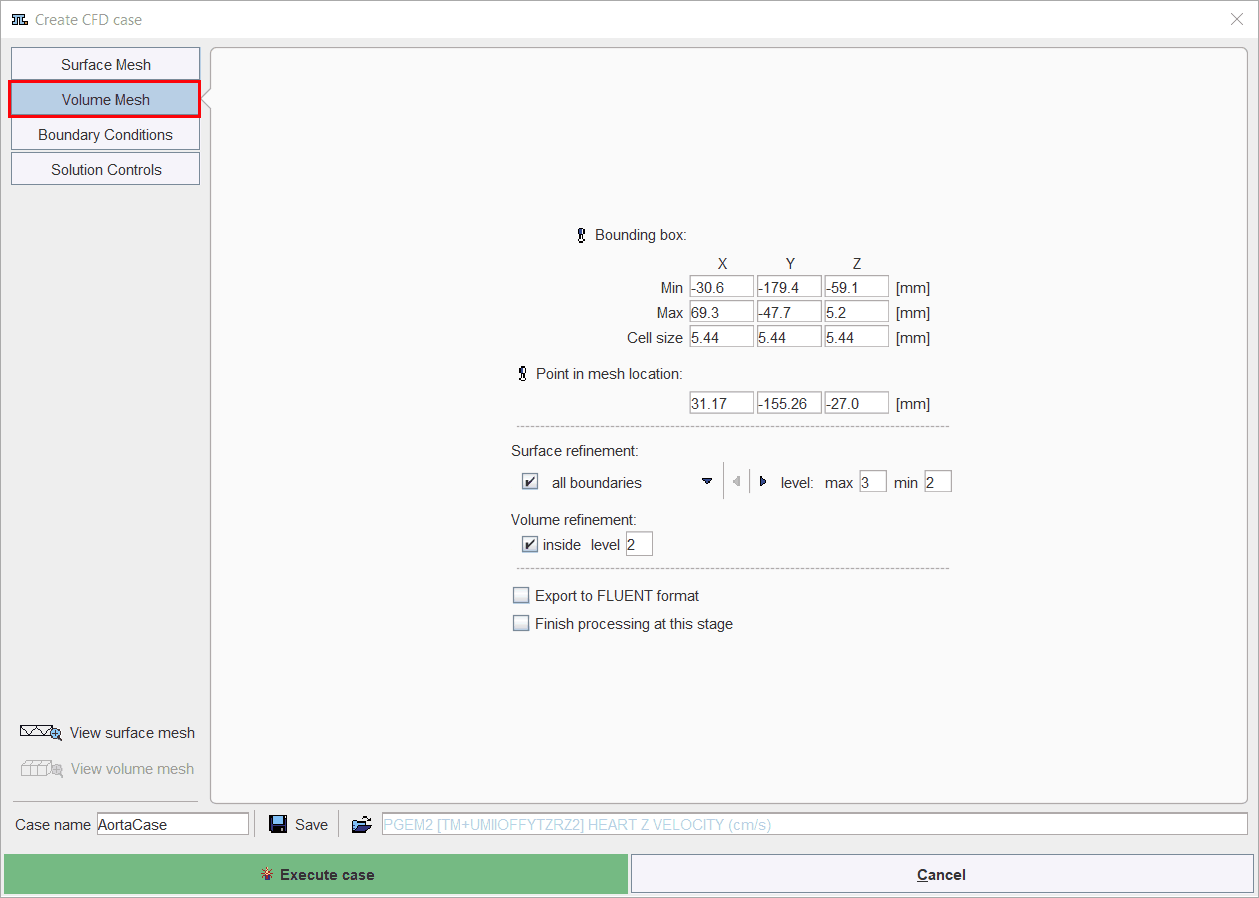
It is mandatory that the Bounding box encloses the whole surface. The Point in mesh location represents coordinates of any point inside the SM. It is recommended to preserve the automatically calculated values for the Bounding box and Point in mesh location and optionally change the Cell size parameter. This parameter determines the size of the initial cube cells. In the example above the values calculated automatically are used for the simulation purposes.
Note:
The bounding box and location in mesh can be edited via image data - using the screwdrivers ![]() buttons.
buttons.
The Surface refinement is representing the parameter that will steer division of cells of a volume mesh in the surface's neighbourhood. Particularly, the maximum number of divisions (level) will be applied to the curved parts of the surface while the minimum number of division anywhere else in the neighbourhood. It can be defined for each surface (walls, inlet or outlet) separately or on all surfaces selecting all boundaries. Please note that the parameters for a particular surface (e.g. walls, inlet, outlet) will overwrite the all regions settings. In this particular case the surface refinement was set for all boundaries to a max level of 3 and a min level of 2.
The Volume refinement is representing the number of cell divisions inside the whole volume of the geometry (each cell of the volume mesh). A level of 2 is set in the example above.
Note:
The default settings always build rather simple volume mesh and are recommended to be to use for the first estimation of a solution. The cells number of a volume mesh and its quality is always a compromise between accuracy of the solution and the time of calculation. Using a bigger number of cells does not change the quality of the solution.
With the Finish processing at this stage box enabled the Generate volume mesh green button becomes available. It allows calculating the volume mesh but exits the Create CFD case dialog. The result is an OpenFoam case storing only the volume mesh. To create a volume mesh compatible with Fluent solver activate the Export to Fluent format check box.
To continue with the CFD case creation select the boundary condition tab.